Down load these files, and extract DISK1.zip and DISK2.zip. And execute Setup.exe in DISK1. The software is automatically installed and make LapTalk folder. This version is Japanese Version,so replace the laptalk1.exe to laptalk2.exe which is include in laptalk2.zip. And make "Wave" folder inside Laptalk folder, and extract WAVE DATA.
Function and Operation
When you execute Laptalk2.exe (click laptalk2.exe), Start up form appears like this.
Click the black area in the start up form, Configuration set up form appears.
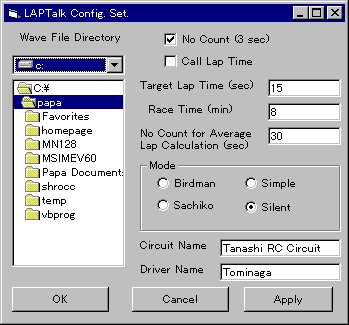
Here
- Select the folder of Wave Data
- Check No Count(3 sec)
- Check Call Lap TimeüiIf you want to call how many laps üj
- Input target lap time(sec)
- Input Race time(min)
- Input No count for Average lap calculation(sec)
- Select call mode
- Input Circuit Name
- Input Driver Name
Next, this form appears
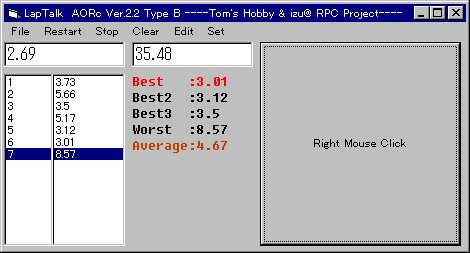
Put the mouse pointer on the rectangle botton. If you have the hardware, this software automatically count the laptimes. If you don't have, click right botton of mouse, this software start counting the laps. The laptime, total time, best lap, worst lap and average lap are shown. If click stop, stop the lap counting. If click clear, clear the lap data. If click restart, restart the lap counting. If click sort(inside edit menu), sort the laptimes. Click quit(inside File menu), quit this laptalk.
To save laptime, click save(inside File menu)
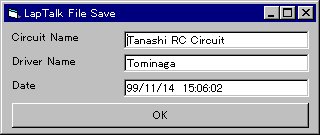
Input Circuit name and driver name, and push OK botton, File select form appears, and input file name, therefore store the laptime.
If you want to read laptime, click open(inside File menu)

You can browse the laptime data like this. and this laptime file is ASCII format, You can also browse using EXCEL or another Editer program.
Copyright Notices This software is Free, but AORc reserves all copyrights. We don't care about if your pc don't work well, or break. THIS SOFTWARE AND ACCOMPANYING WRITTEN MATERIALS (INCLUDING INSTRUCTIONS FOR USE) ARE PROVIDES "AS IS" WITHOUT WARRANTY OF ANY KIND. FURTHER, AORc DOES NOT WARRANT, GUARANTEE, OR MAKE ANY REPRESENTATIONS REGARDING THE USE, OR THE RESULTS OF USE, OF THE SOFTWARE OR WRITTEN MATERIALS IN TERMS OF CORRECTNESS, ACCURACY, RELIABILITY, CURRENTNESS, OR OTHERWISE. THE ENTIRE RISK AS TO THE RESULTS AND PERFORMANCE OF THE SOFTWARE IS ASSUMED BY YOU. IF THE SOFTWARE OR WRITTEN MATERIALS ARE DEFECTIVE YOU, ASSUME THE ENTIRE COST OF ALL NECESSARY SERVICING, REPAIR, OR CORRECTION.
RC Car
tominaga@shrocc.comé▄é┼